In the box
- ADC-VDB780B Wireless Video Doorbell
- ADC-VDB780B mounting plate
- 10º tilt wedge
- Battery pack
- Charging cable
- Mounting screws (2)
- Mounting anchors (2)
- Wedge screws (4)
- Quick start guide
Power on the Wireless Video Doorbell
- Remove the Wireless Video Doorbell (VDB780B) from the packaging.
- Separate the battery pack from the VDB780B body.

- Activate the battery by plugging in the Micro USB charger to a wall outlet and connecting it to the battery.

- Check the top of the battery pack for a blue protective film. If present, please remove the film and discard it.
- Press the doorbell button on the front of the battery. If the button LED alternates between red and blue, the battery pack must be recharged prior to completing the installation. For more information, see Charging the battery.
- If the button LED isn’t alternating blue and red, reconnect the battery pack to the VDB780B body.
- After the button LED stops flashing red, press and release the doorbell button and ensure the LED lights up red.
Connect the Wireless Video Doorbell to the Alarm.com Smart Chime
- Verify the Wireless Video Doorbell (VDB780B) is less than 10 feet away from the Alarm.com Smart Chime (W115C).
- Verify that the W115C has been installed and associated with an account.
- To enable WPS mode, press and hold the VDB780B doorbell button firmly for greater than 30 seconds. The LED will begin flashing blue.

4) Press and release the WPS button located on the side of the W115C to enable WPS mode. The WPS LED will begin flashing rapidly.
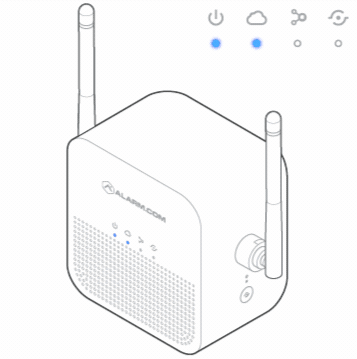
5) If the pairing is successful, the W115C Devices LED will quickly blink 3 times, and the VDB780B LED will begin blinking red and then turn solid green.
Physical Install
Drill
- Use a 1/4” drill bit to create appropriately sized holes for the supplied anchors at your marked locations.
- Insert the anchors.
Screw
- Place the mount over the two anchors.
- Use the supplied screws to secure the mount in place.
Attach the Wireless Video Doorbell to the Mount
- Align the prongs on the back of the Wireless Video Doorbell (VDB780B) with the 4 rectangular slots in the mount.
- Push the VDB780B into the slots and slide down, until the device clicks into place.
- Slide the latch on the bottom of the mount to secure the VDB780B in place.

Confirm Battery Charge
If the battery was not fully charged as part of the Power on the Wireless Video Doorbell section, please remove the VDB780B and follow the instructions in the Charging the Battery section.
Charging The Battery
Charging Requirements
- A 5V/1.5A USB wall charger
- The supplied charging cable
Charging Steps
Note: A fully depleted battery takes approximately 7 hours to charge.
- Unlatch the bottom of the mount.

- Remove the VDB780B from the mount.
- Separate the battery pack from the VDB780B body.

- Plug the supplied micro USB cable into the battery pack.

- Plug the USB end of the cable into a USB wall charger and insert the charger into an outlet.
- The charging LED, located on the top of the battery pack, will be solid orange while the device is charging. The charging LED will turn solid green when charging has completed.
 Help Center
Help Center